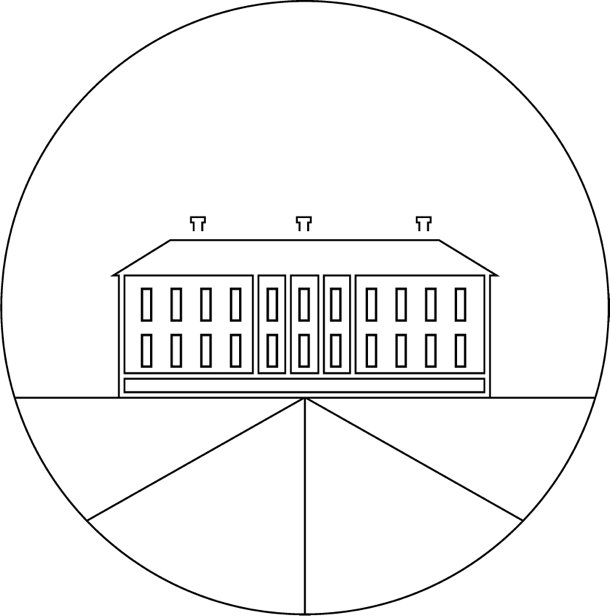Informations about cookies
1) What are the cookies ?
The cookies are small text and numbers files which are downloaded into your terminal when you access digital supports (including our website).
We mostly use cookies to recognize you when you connect again to our media, and to show you a content that may corresponds you.
2) How to parameter the cookies ?
The default browsers parameters are usually set to accept cookies, but you can easily change this by modifying your browser's settings. However, please note that if you choose to deactivate the cookies, some parts of our supports may not be accessible.
To learn more about cookies settings: http://www.aboutcookies.org/ or http://www.cnil.fr/vos-libertes/vos-traces/les-cookies/ (in French).
3) What cookies are we using ?
Depending on the concerned support, we implement cookies to:
- Identify you when you visit our supports
- Ensure a safe browsing and fight the fraud.
4) Are we hosting third-party cookies ?
Some third-party cookies may be saved on your terminal. They aim to personalize and/or improve the contents that can be proposed to you during your navigation. Depending on the supports, several third-party cookies maybe saved, notably:
- for the use of social networks when you connect
- to recover some content from third-party websites
- to geolocalize the addresses you mention
5) What cookies are we using ?
Les cookies suivants sont utilisés sur ce support :
|
Cookie |
Utilité |
|
addthis.com |
Enables to share contents on social netorks |
|
fonts.googlesapis.com |
Enables to identify the fonts used on the website |
|
google-analytics.com, google.com |
Enables to measure the website audience |
|
linkedin.com |
Enables to connect to the website using one's Linkedin profile and to import some data into one's profile |
|
maps.googleapis.com |
Enables to geolocalize the places on the website |
|
netvibes.com |
Widget tools of the website |
|
rpxnow.com |
Enables to connect to the website using social networks |
|
viadeo-static.com |
Enables to connect to the website using one's Viadeo profile and to import some data into one's profile |
6) How to delete my cookies
You can choose anytime to deactivate these cookies. Your browser can also be parametered to notify the cookies filed into your computer and to ask you whether you want to accept them or not. You can accept or reject the cookies case by case, or reject them systematically once for all.
We remind you that this setting may modify your access conditions to our cookies-needing sevices.
If your browser is set to refuse every cookie, you can not purchase anything or use some essental functions of our website, such as putting some articles in your basket or receive some personalized recommendations. To handle cookies according to your needs, we invite you to set your browser while taking into account the objective of every cookie as mentioned above.
Here's how to control or impeach cookies to be saved:
Every browser configuration is different. It's described in the help menu of your browser, which'll allow you to know how to modify your needs in terms of cookies.
You can deactivate them following the instructions below:
If you use the Internet Explorer browser
Click on Tools, then on Internet Options.
Under the General tab, under Browse History, click on Parameters.
Click on the button "Display files".
Click on the column heading to sort every file in alphabetical order, then scroll through the list until you see some files which names start with the "Cookie" prefix. (every cookie contains this prefix and usually contains the name of the website which created the cookie).
Select the cookies containing the name "GRIGNON 2000" and delete them.
Shut the window with the files name, then click twice on OK to go back to Internet Explorer.
If you use the Firefox browser
Go to the "Tools" tab of the browser then select the "Options" menu.
In the displaying window, choose "Privcy" and click on "Display cookies"
Notice the files containing the name "GRIGNON 2000"
Select them and delete them.
f you use the Safari browser
In your browser chhose the menu Edit > Preferences.
Click on Security.
Click on Display cookies.
Select the cookies containing the name "GRIGNON 2000" and click on Erase or Erase all.
If you use the Google Chrome browser
Click on the Tools menu icon.
Select Options.
Click on the Advanced options tab and access to the "Confidentiality" section.
Click on the "Display cookies" button.
Notice the files containing the name of the website, select them and delete them.
Cick on "Close" to go back to your browser.